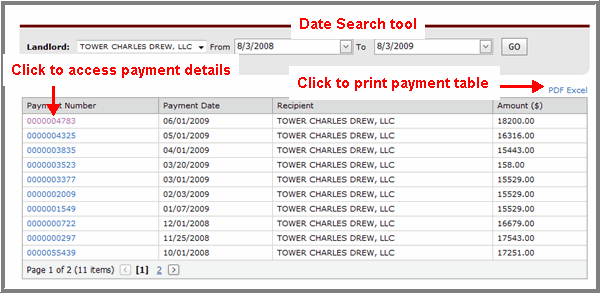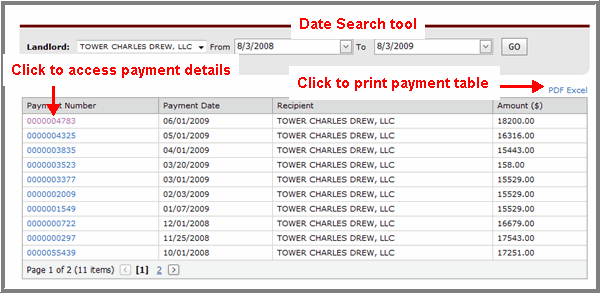Open topic with navigation
HAP History
After clicking HAP History on the Navigation menu, or clicking the view history link on the Landlord Info page, the HAP History page appears. Information and tools on this page are:
- View and/or print any of your previous HAP payments.
- Your year-to-date monthly HAP payments are displayed in a table. Columns in the table then display each payment's number, date, recipient, and total amount.
- The payment table can be sorted in ascending or descending order by any of the column names. Just click on the column name by which you want to sort the table.
- There is a Date Search tool you can use in order to find a specific payment quickly and easily.
- To view the payment details of a specific HAP payment, click the payment number link. Or, you can also click HAP Detail in the Navigation menu to access this information.
Tip: The HAP payment table only displays the payment history for one landlord account at a time. If you have more than one landlord account, use the Landlord drop-down list at the top of the screen to view the HAP payments for each of your separate accounts.
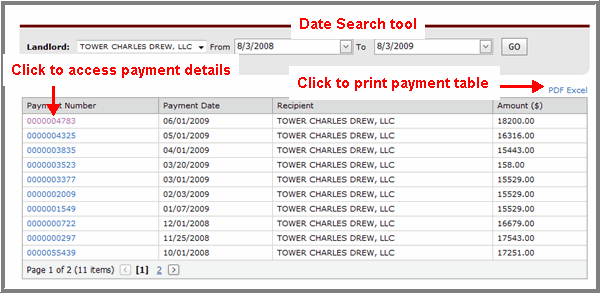
Using the Date Search Tool
To find a specific payment or group of payments in the HAP payment table quickly and easily, use the date search tool.
- Type the date range in which you want to search for the payment into the From and To fields. Or, click the down arrows to select a date from a calendar.
- Click GO. The specific payment(s) that fall within the date range display in the table.
Printing Your HAP History
You can print the HAP payment table at any time, in either a PDF or Excel spreadsheet format.
- Click the PDF link or Excel link in the top right-hand corner of the payment table. The payment table details open in the selected program in either an Adobe Acrobat PDF file or an Excel spreadsheet.
- Use the Print feature of the selected program in order to print your HAP History. (You can also save the information to your personal files by using the Save feature.)